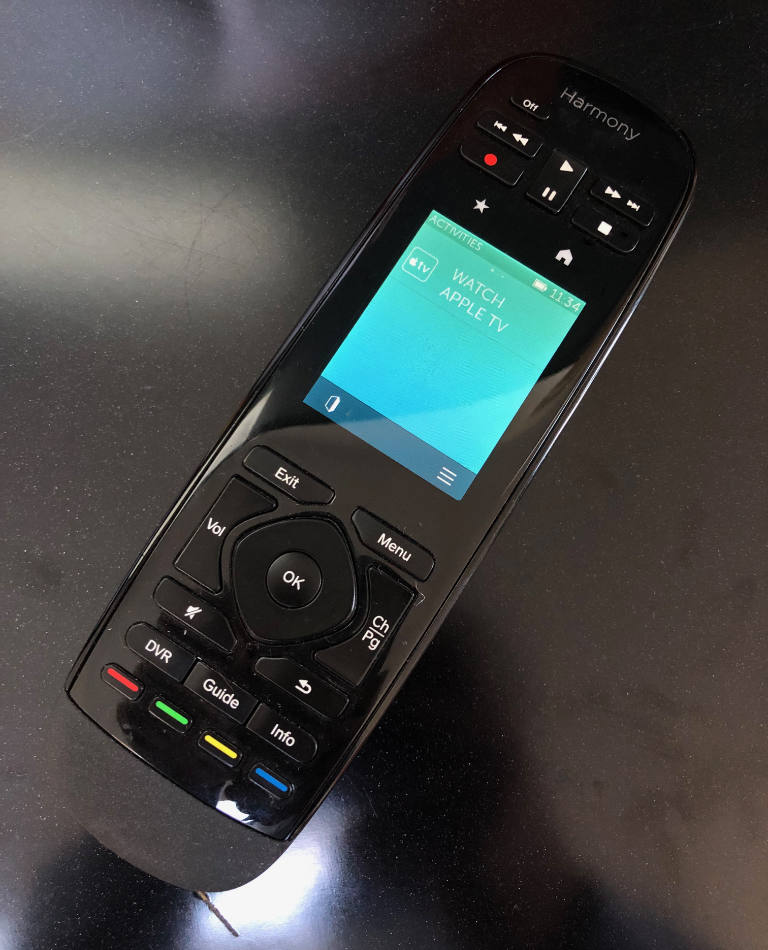# Den / Bedroom

# Overview
The 2nd floor was traditionally used by us as an office and a comfy place to watch television. However the couch folds out into a double bed and there is bathroom / shower on the 2nd as well so it can also be used as a master bedroom. This is also the room we stay in now when we're at the house.
If you're renting the whole house then you're free to use this room however you like.
If you're renting a room and we're NOT here you should feel free to use the computer, printer, etc. or watch the TV. Please just make sure the space is always left clean. Also, we have at times rented it to current room guests who have a friend/family member in town for part of their stay. If that's of interest just message me on the AirBNB app and we'll check whether we can accommodate you. The rate we charge for this room is £75/night.
# Lighting
The room has three primary light circuits:
Down Lights
There are dimmable down lights in the ceiling which are controlled by the dimmer switch as you enter the room.
Smart Lights
There are three lights positioned on the back side of the room which are "smart lights" and are controlled by the "Hue Switches". There are two identical switches located by each door:
- Pressing the Top/Bottom buttons turns the lights on and off respectively
- You can incrementally brighten or dim the lights by pressing the dimmer buttons
- A long press on the brighten or darken buttons will move to a light or dark preset
Monitor Backlight
The wide screen monitor has illumination behind it which can be helpful if you're working late. To turn it on long press the ON button, turn it off with a long press of the OFF button.
Please note that the Hue switches are magnetically attached to their locations by the doors. You may move them closer to you for convenience during your stay but please try and return them to their respective "homes" when you're ready to leave.
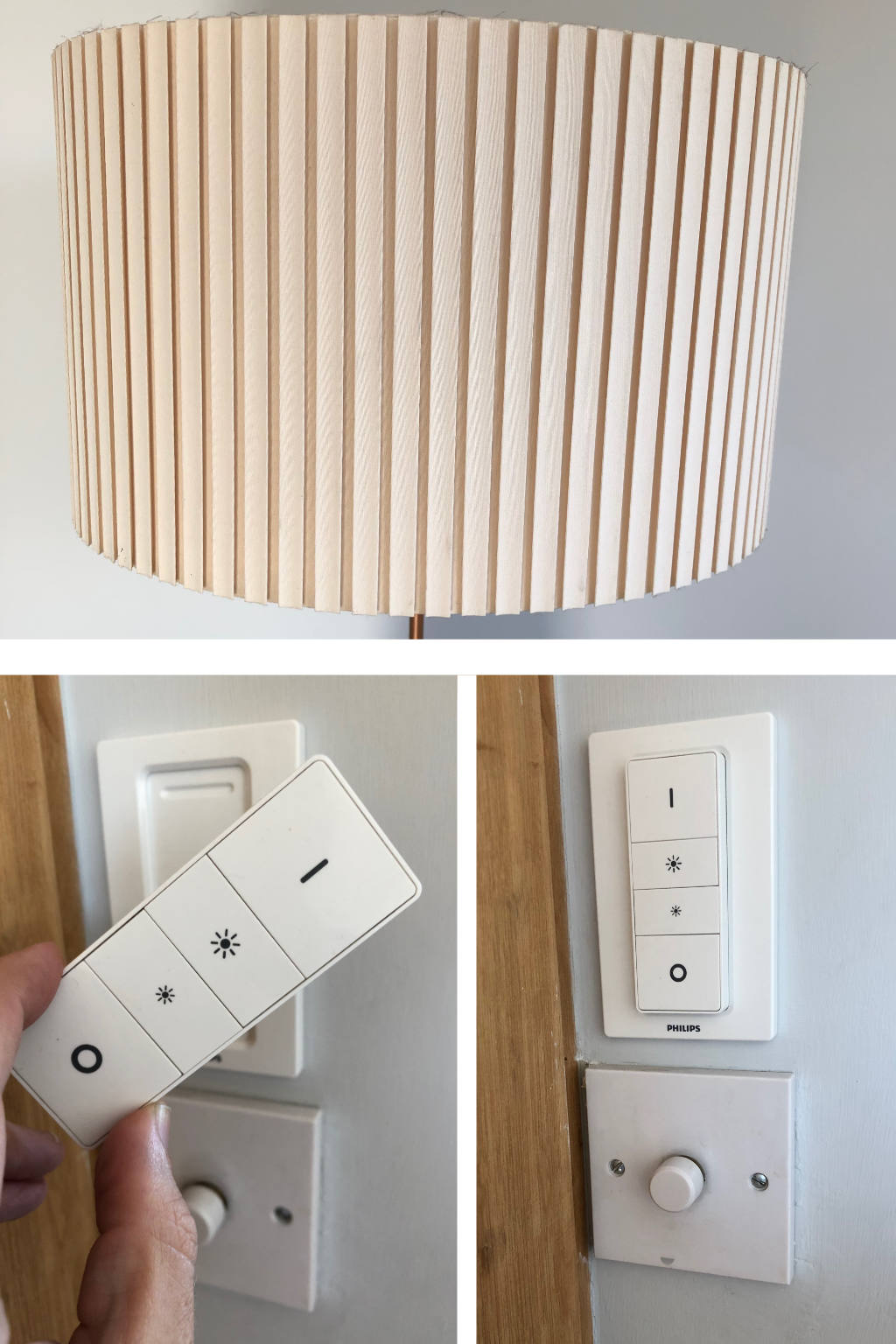
The bathroom leading off of the Den has a light switch next to the door on the Den side (and directly below the Hue switch).
# Fans
This room has three fans in it for when it get hot:
Desktop Fans
There are two desktop fans which are identical but it's worth noting the on/off control is surprisingly hard to see. It is a touch-sensitive button on the top of the unit but to see it you may have to tilt the until a bit to get the light on it correctly. Annoying but once you know where it is you can just tap in the general area and it seems to work in a relatively wide area.
Floor Fan
This fan is pretty self-explanatory; just does what it says on the tin. This is meant to address the sitting / sleeping area of the room.
For good cross ventilation you can also open the door and top window too but please be careful to close these on departure as rain will come in otherwise.
# Office Area

# Ultra Wide Monitor
We have provide a ultra wide screen 5k monitor (49") for all guests to use as they wish. If you have a modern laptop with USB4 or Thunderbolt capabilities that using it will be quite easy. There should be a single USB cable coming out of hub immediately below the monitor and directly on the desk. Just plug that in and it will start powering your laptop as well extend your desktop to this monitor.
If you're using an older laptop to connect than I can't promise it'll work out of the box but you can try. The main issue is that the 5k connection requires modern USB4/Thunderbolt to get the full resolution through the wire. Please for my sanity and others whom stay at the house, though, do no play with the existing wiring as this could lead to tragedy and nobody loves tragedy.
Side Note: I recently installed software on my Mac which makes your screen lighting on the laptop screen automatically also control any external monitor. It's called Lunar (opens new window). It's not free but it's pretty cheap and for me a great purchase. I mention this mainly because the one thing I didn't like about this external monitor is that it feels quite bright for my old eyes in the evening and while you can fiddle with the monitor's menus to adjust it's just not convenient at all.
# Desktop Speakers

On the desk are a pair of KEF speakers. These are nice speakers and they are wired into the monitor with a decent DAC (aka, Digital-to-Analog converter) so if you are able to connect to the monitor you'll probably see another speaker option on your computer called Audioquest Dragonfly. If you're using this audio source but not hearing anything then the speakers are probably not powered on (or possibly another guest changed the "source").
In the main picture above you see the speaker which is in an ON state and the source is set to AUX. This is the setting you'll want if you're listening through the monitor (which is the highest quality method). The state and source are both indicated by the color of the icon of the right speaker (believe it or not the icon on the left speaker only turns on when there's a problem ... not the best design choice but they forgot to ask for my opinion before producing these speakers).
Colors and State:
- Light Orange: Powered Off
- Green: AUX input and powered on
- Blue: Powered on and expecting a bluetooth connection
- Purple: Powered on and expecting an Apple Airplay connection
If you find that the speaker is off, then you'll want to toggle the power by pressing the round knob on the desktop (shown in the callout picture above). Give it a second to toggle and then you should see the color change as well as getting an auditory sound that the speaker is on. The "source" it turns on to is the last source it was tuned to so hopefully it's already green but if not you can rotate it by using the same knob. It's a little fiddly but you barely need to turn the knob and it will change the source after a 1/2 second delay.
# Server Rack
Immediately to the left of the desk, there is a server rack which hosts two servers and some network gear that make the house very happy but in 99.9% of cases should be of no interest. I bring it up only because many of the light switches are using home automation software that need these servers to run and occasionally technology needs a kick to remind it of who's in control.
If you're experiencing any odd behavior with the lights or anything else, I'd ask that you first just send me a message on the AirBNB app so I can investigate it remotely. In most cases I can diagnose and fix remotely but sometimes being in the same geography matters. The most pronounced problem -- which we now have a backup for -- is when the NUC server decided to misbehave. Because this has happened I've created a page on how to reboot the NUC Server (opens new window).
# Bedroom Area

# Bed / Sofa
The sofa above folds out into a comfortable double bed if extra space is needed. For a quick video on how to fold / unfold the bed please refer to: VIDEO (opens new window). Picture below shows the bed unfolded.

# Closet Space
This room also has good space for your clothes. As you can see from the picture below there is both a hanging rack and several slide-out compartments for your things.

# Television

The TV is setup to use AppleTV and has apps for live TV, Netflix, Hulu, YouTube, etc. It also has a Fireplace application (shown above) which is kind of frivolous but fun. For those of you fearful of complex TV setups ... this should be pretty basic.
We have a universal remote (see below) and when you lift it from the charging stand it's display should light up. Just press the "Watch Apple TV" button on the screen and the TV, Receiver, and AppleTV will all turn on. Turning off only requires pressing the "off" button in the upper left. If you've never used AppleTV before, it's pretty intuitive but you'll mainly just use cursor keys around the OK button, the OK button to select things, and the "back" button to exit things (the exit key will work too).