# Living Room

# Fireplace
 | As a guest of the house you are free to use the fireplace. Sadly the remote (pictured at left) will not be winning any design awards for intuitiveness. So with that mind, let's go through the key functions of the fireplace: |
# Turn on Fireplace
- Press the red "off" button and the upper-right button at the same time until you hear a short acoustic signal, then release
- Audible signals will continue as it lights
- Overall process can take up to 30 seconds
# Adjust flame height
- Press the small or large flame buttons on right side of remote
Note: if you turn the flame level below the minimum level it will turn off the main burner but keep the pilot light on. If you're planning on a lot of use of the fireplace then this might be a reasonable strategy but in most cases it would be preferred to just turn off the pilot too.
# Turn off the Fireplace
- Press the red/off button
# Fan
 | Near the windows there is a fan which can be used when needed. The button at the bottom moves the fan between various speeds. |
# Mains and USB Power
 | If you want to plug in a laptop or USB device we have put a easily accessible connector for you directly under the couch (see below). |
# Watching TV
The TV downstairs Samsung "Smart TV" which means that beyond the UK's Freeview channels (a good assortment compared to other countries) you can watch Netflix, Amazon, and several of the UK's catchup TV apps (BBC IPlayer, etc.).
Note: we have our Amazon Prime account connected to the Amazon service so you can watch this content without needing an account. For Netflix, you will need to log into your own account.
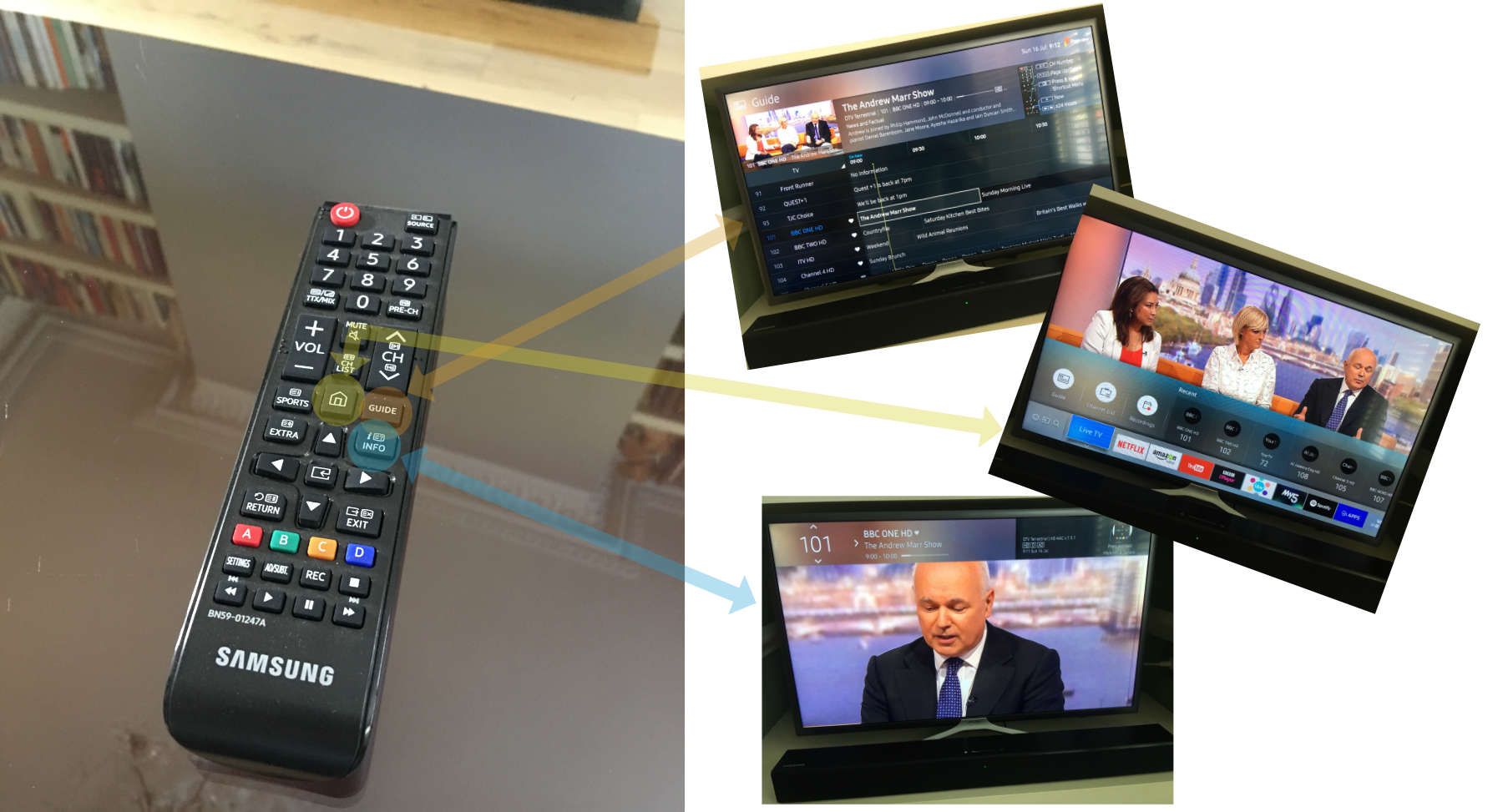
Beyond the volume and channel up/down buttons the most common navigational buttons are illustrated above. Here's a bit more on each of these button choices:
- Guide - Brings up a TV guide that lists all the Freeview channels. You should be able to pick up all the channels listed although occasionally a few may be offline or not picked up. Because it's digital though, if you get it it will be high quality. Use the arrow keys to navigate through the menu and press the button in the middle of the arrows to select.
- Home - Brings up the menu along the bottom of the screen which allows you to choose between "Live TV" and any of the smart apps like Netflix and Amazon Video. Again use the arrow keys to navigate.
- Info - Brings up a menu along the top of the screen which provides context to what you're watching: the show, the channel, the duration, etc.
The other thing to bear in mind is that the TV has a companion sound-bar which greatly improves the sound quality. It should turn on and off with the TV with no intervention needed. If you believe it is out of sync (it happens occasionally) then you can try toggling the power button on the soundbar until its fixed.
# Amazon Echo
There is an Echo Dot is connected to a set of high quality external speakers which makes a good music listening device if you so desire. For more on operating the Echo see: Amazon Echo.
"Alexa, listen to Classic Rock"
# Guestbook

The Guestbook should be on left-hand shelf near the Echo; and we'd love it if you'd be willing to sign it on your way out.