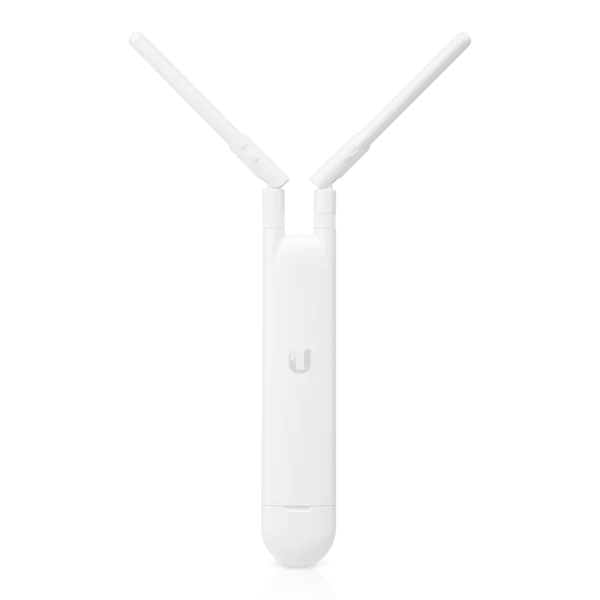# WIFI Settings

# Connecting to WIFI
The Internet used to be a "nice to have" but these days it's the first thing people need when they get to an AirBNB. For that reason we've made sure to provide good "whole house" coverage of the WIFI network.
For most people the only thing needed is the username and password and for those folks let's start with that:
- WIFI name:
BarkingMad(this is both 2G and 5G) - password:
monkeydemon
In the remaining sections we'll cover a bit more information for those who want to know.
# WIFI Access Points
Your computer/phone/tablet will connect to one of the various WIFI access points in the house. There are many and are setup in such a way to hopefully provide a strong connection both inside and out. Specifically you'll find circular access points in:
- The Den
- The Kitchen
- The Living Room
In addition to these indoor access points there is an access point in the front and back of the house which should extend reach.
# What to do if Internet goes out?
We use BT Broadband and they're relatively good most of the time. The "entrypoint" for the WIFI into the house is on the 2nd floor but the first thing to do if this happens is:
- Take a deep breath
- Check again
- Drop us a note on the AirBNB app (using cellular data I guess)
We actually have an automatic failover to a Three.co.uk LTE line that should take over in the event of BT failure but Ken sometimes forgets to set this up.
# Troubleshooting the Down
Note: this section is mainly just reference material should be interested but possibly helpful if Ken ends up asking for more information (aka, a photograph) of any of the key infrastructure points.
The "devices" involved in getting internet in the house are as follows:
The Modem
The phone line comes into the Den (aka, 2nd floor room) and is split with a standard DSL splitter device which separates the phone line from the data line. This is all rather dull but the data line then leads into the Modem (where things are only slightly more exciting).
Most internet providers -- including BT -- give consumers a relatively cheap combo box which serves as the modem, a WIFI hot spot, and a router. That's too pedestrian for our liking so we've gone bespoke to squeeze every last byte out of the pipe so that "data line" plugs into a XXX box which is a top rated modem vendor in the UK.
We've never had any problems with this modem in the 5 years its been in service but this is the beginning of the pipeline and so could possibly be part of your future problem 😃
The Router
Once the modem converts the "data line" into a TCP/IP connection this is sent to the Ubiquiti router found near the top of the server rack (to left of desk). The router's job is to "route things". Who'd have guessed. Anyway, the main thing is it routes the internet connection to the various Access Points (see below) where you're devices will connect to.

Access Points
The access points are spread across the house to provide good coverage everywhere. The precise location is detailed above in the Wifi Access Points section. All devices are Ubiquiti (opens new window) devices and typically Ken has good visibility of their operation from LA.
The access points in the house look like this:
Indoor Outdoor